Sometimes we'll need to add an extra layer of security to an email before we send it to you, for example if it contains sensitive information. If you use a Microsoft based email platform such as Outlook and you receive an encrypted email from us, Microsoft should automatically unencrypt the email so you can view it immediately.
However, if you use a different email platform such as Gmail, Yahoo, or iCloud, there are a couple of steps you need to take to authenticate an encrypted email from us.
Start the authentication
When you receive the encrypted email, first make sure you recognise the sender. Once you’re sure you know who it’s from, click on the ‘Read the message’ button shown in the image below. Please note that appearance and colour may vary from the below depending on your email client or settings.
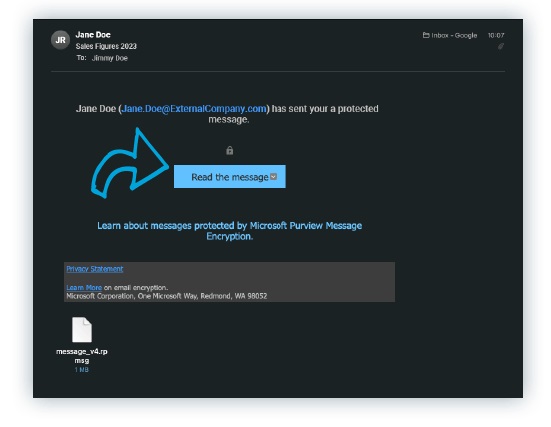
Sign in
After clicking ‘Read the message’, please select either:
a. ‘Sign in with Google’ – you can use this if you have a Gmail or Google account with the same email address as the one the encrypted email was sent to.
b. ‘Sign in with a One-time passcode’ – this will send a code to your email address from Microsoft Office 365 Message Encryption. Enter this code on your screen to access the encrypted email.
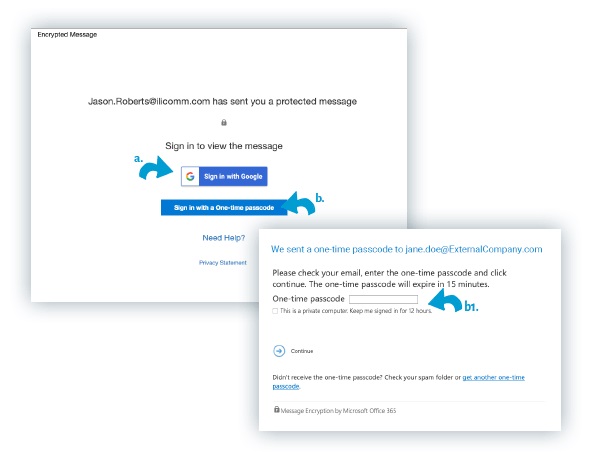
Once you’ve completed these steps, you should be able to view and reply directly to the email. If you have any issues, please get in touch with us.


